This Page concerns accessing the basic SetUp portion of your Router i.e., getting into your router menus to configure everything else – and NOT connecting to this (WireLess) Router to further connect to the internet :
[A] NETWORK ROUTER BASICS
but before you start tweaking, some basics you should know :
- network physically linked with cable lines are LAN (local area networks), where-as wireless takes the connection airborne, thus more susceptible to intrusion and hunch-backing,
- all wireless-capable device including your laptop and iPad come with a *unique MAC address in the form of AB: CD: EF:01:23
which is used for separated devices to identify each other . - ipTime routers have common setup menus among their extensive variety of models, only differentiated by its current firmware version . plus more recent models will have additional dual-band menus, such as 5GHz usage options on top of the current 2.4GHz and more recently : NAS (network-attached storage).
[B] LOG INTO ACCESS SETUP
on your internet web browser or iPad/iPhone Safari, upper website address slot, input : “192.168.0.1” (for ipTime routers)
this is the catapult if you are trying to guess ipTime’s settings from an English manual of a product common in your country, for while some companies also use this, others may use “192.168.1.1” or “192.168.11.1” and so on ..
on the appearing small window box, you will see THREE icons :
- Center square is for automated device setup
- and Right square for automated wireless setup,
- but here will click on the Left square, for manual setup :
( because this is, after-all a Tech BLog, even though a much softcore one
but those who have absolutely NO idea of what this is
– you should opt instead the Center button for LAN-cable connected network
or the Right button for wireless where ipTime would try to configure automatically
BUT may allow others use your transfer bandwidth)
[C] ID AND PASSWORD
there are TWO types of ID and passwords used on a wireless network, not to be confused :
- several names you see when searching available connections from a computer, laptop or iPad is each router’s SSID, which is usually factory-set as the manufacturer name or model number,
and out-of-the-box will not have a password set
but later if you implement one (recommended) : anyone trying to log-in will be prompted (asked) to input it,
– rightfully this is your SSID and password –
( in automative terms : this will be your ignition key to drive your car )
for ipTime : factory default SSID is ‘ipTime’ with no password set, so anyone around knows what maker you are using AND ride on your frequency !
( diagram D2 in Basic WireLess Router Protection PAGE ) - aside from using a router to ride on the internet, further-more you need another set of password to get into its setting to change the above configuration,
and out-of-the-box, usually will have a very basic ID and password
– thus will be your setup iD and password –
( in automative terms : this will be a key to get into your front bonnet )
a new ipTime will not have any setup iD nor password, with free access for anyone around you to fix properties inside your device ! so you should change this ! (diagram immediately below)
*March 12 2015 Update : ipTime has tightened security on their routers from firmware 2.50 where default ID and password (both) is set to ‘admin’ and will return to this when you Re-Set your device .
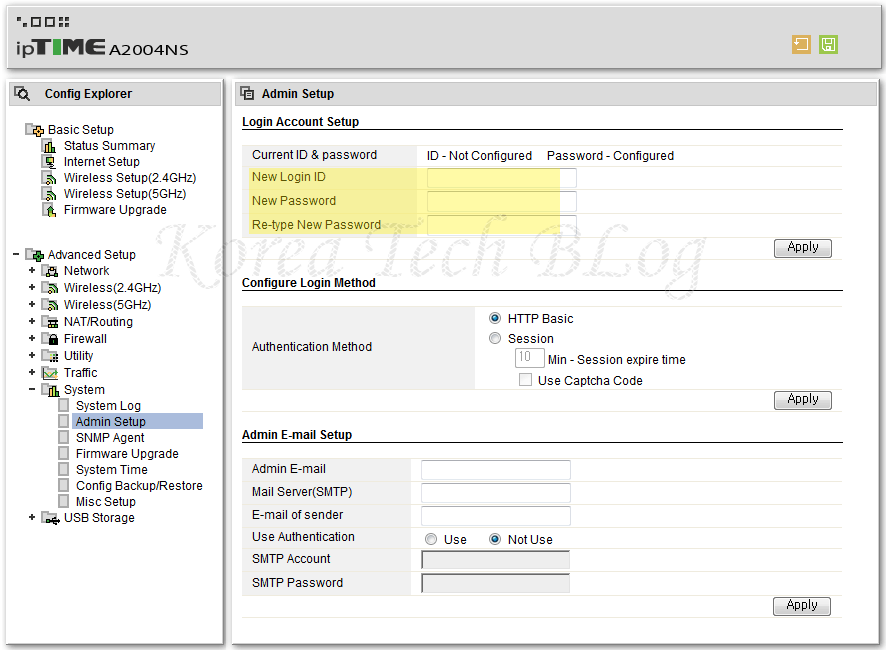
*above capture is for reference only, as English firmware menu is an irregular exception and menu lay-out change as versions advance .
( RELATED LINKS )
chart link of ALL ipTime router models, yes a wet dream for Mr.B :
http://iptime.co.kr/kr/aboutus/diff_prd.php
12.7.2 ipTime Setup introduction ≫ LINK ≪
12.7.2 3 Types of Basic Protection ≫ LINK ≪
13.5.3 How to set advanced ipTime Security measures ≫ LINK ≪
13.7.31 How to set ipTime’s NAS (network-attached storage) ipDisk ≫ LINK ≪
13.12.11 How to reset ipTime router back to default factory setting ≫ LINK ≪
13.12.16 Visit to ipTime Support Center for Repair in BunDang ≫ LINK ≪
14.1.1 How to upgrade ipTime FirmWare ≫ LINK ≪
– COMMENTS HERE ARE DISABLED, AS ALL QUESTIONS HAVE BEEN ANSWERED ON PRECEDING SET-UP PAGE –

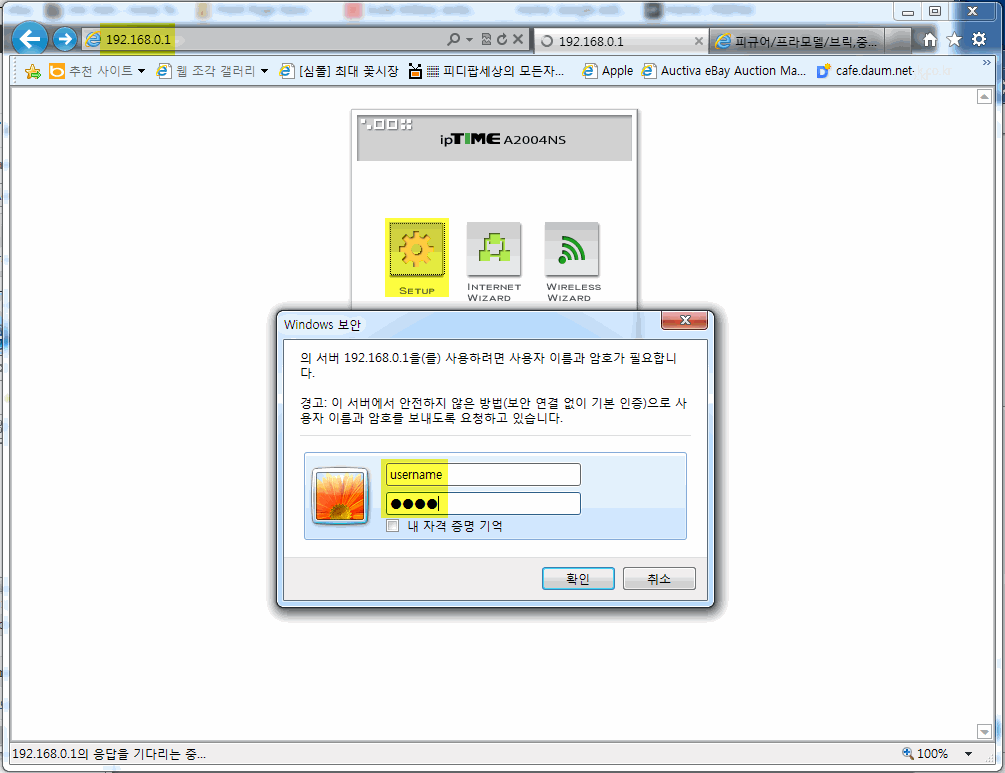



Hi,
I’m trying to set up a Static IP address on this Korean router. Could you give me an pointers on how I can do this? I don’t read Korean and everything is in Korean!
Thanks,
Richard
This post was very helpful 3 years ago when I got my first router, and it was very useful a few minutes ago setting up my second router after said first router kicked the bucket earlier this week. Thank you!