basically there are 3 ways to disable others from accessing your router, and you can use either or all (but the more time for you to access yourself) :
- do NOT broadcast (i.e., show or reveal) your SSID so that it will not come up on local Wi-Fi search,
and you can have your computer or iPad pre-set with a SSID that only you know . - set the router to accept only certain log-on devices distinguishable via their originating MAC Address (see two large paragraphs above)
*but most smaller portable wireless (including Eggs) or basic routers do NOT have this bit-advanced capability - show (or even not) your SSID but have a password set to be able to use,
have listed above and illustrate below the 3 ways, among which one will be easier for you to comprehend and implement .
but know : anyone with basic router knowledge can compromise the first two . then ‘D3‘ would be the most sure-fire way to protect yourself, but might be confusing for a novice to configure in setting both end of connecting devices .
[D1] how to NOT reveal your SSID
– a – change the [SSiD] on diagram below : from “ipTime” to your own unique wording,
– b – set [SSiD Broadcast] to “OFF”
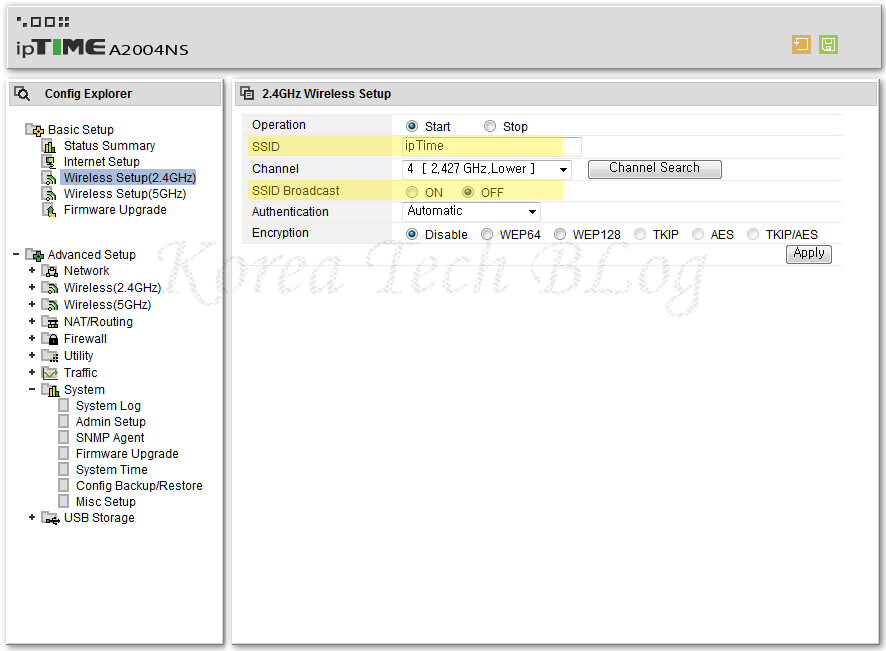
*above capture is for reference only, as English firmware menu appear only on selective models with irregular intervals and menu layout change some-what .
[D2] how to configure to allow access to ONLY registered wireless MAC addresses
– factory default will be set to (U) automatically allowing all devices near-by trying to access your router,
– ipTime will automatically search and list all surrounding devices below (Z) (but some may not show-up)
you can simply check the box in front then click the ‘add’ button atop,
or manually input your own MAC address and click ‘add’
*remember you HAVE to click on the ‘apply’ button top-Right afterwards !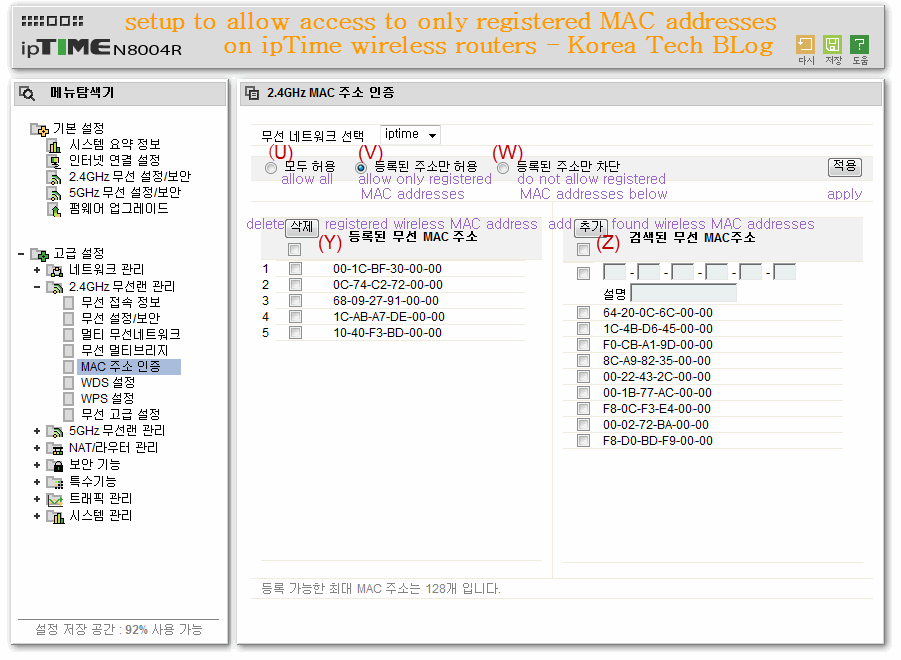
[D3] how to set SSID and password
captured diagram above : is automated log-on without password,
and below : with password with choice of encryption methods
( you have to try this for some device only accept certain encryptions )
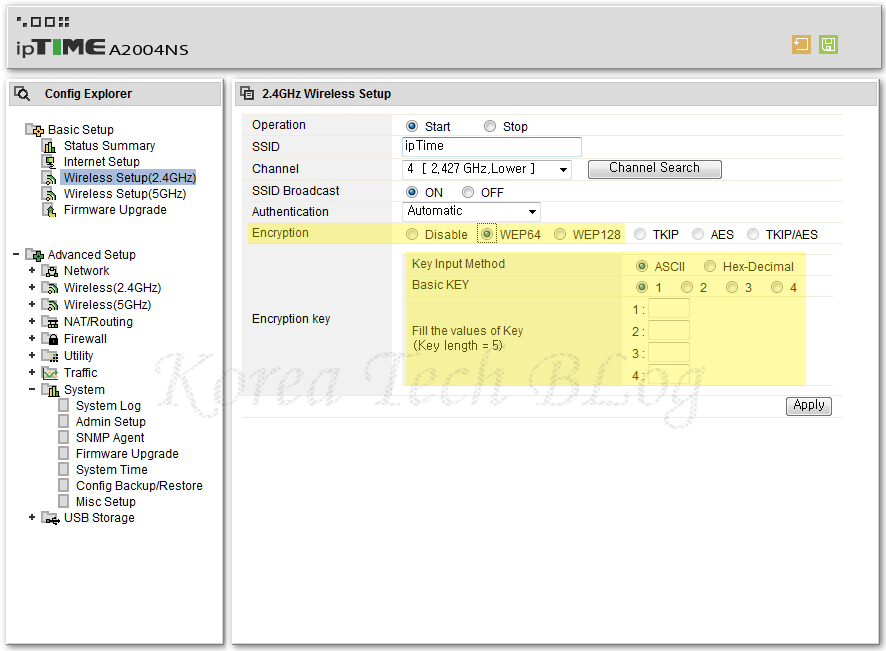
( RELATED LINKS )
chart link of ALL ipTime router models, yes a wet dream for Mr.B :
http://iptime.co.kr/kr/aboutus/diff_prd.php
12.7.2 ipTime Setup introduction ≫ LINK ≪
12.7.2 How to log into Setup Menu ≫ LINK ≪
13.5.3 How to set advanced ipTime Security measures ≫ LINK ≪
13.7.31 How to set ipTime’s NAS (network-attached storage) ipDisk ≫ LINK ≪
13.12.11 How to reset ipTime router back to default factory setting ≫ LINK ≪
13.12.16 Visit to ipTime Support Center for Repair in BunDang ≫ LINK ≪
14.1.1 How to upgrade ipTime FirmWare ≫ LINK ≪
– COMMENTS HERE ARE DISABLE AS ALL QUESTIONS HAVE BEEN ANSWERED ON PRECEDING SET-UP PAGE –



